This guide provides the quickest way to install and configure Rate Calculator. This assumes you've already purchased Rate Calculator and have an active subscription. During the purchase process, you added your Website URL(s). Please double check that your URLs are accurate.
Step 1. Get Your Keys
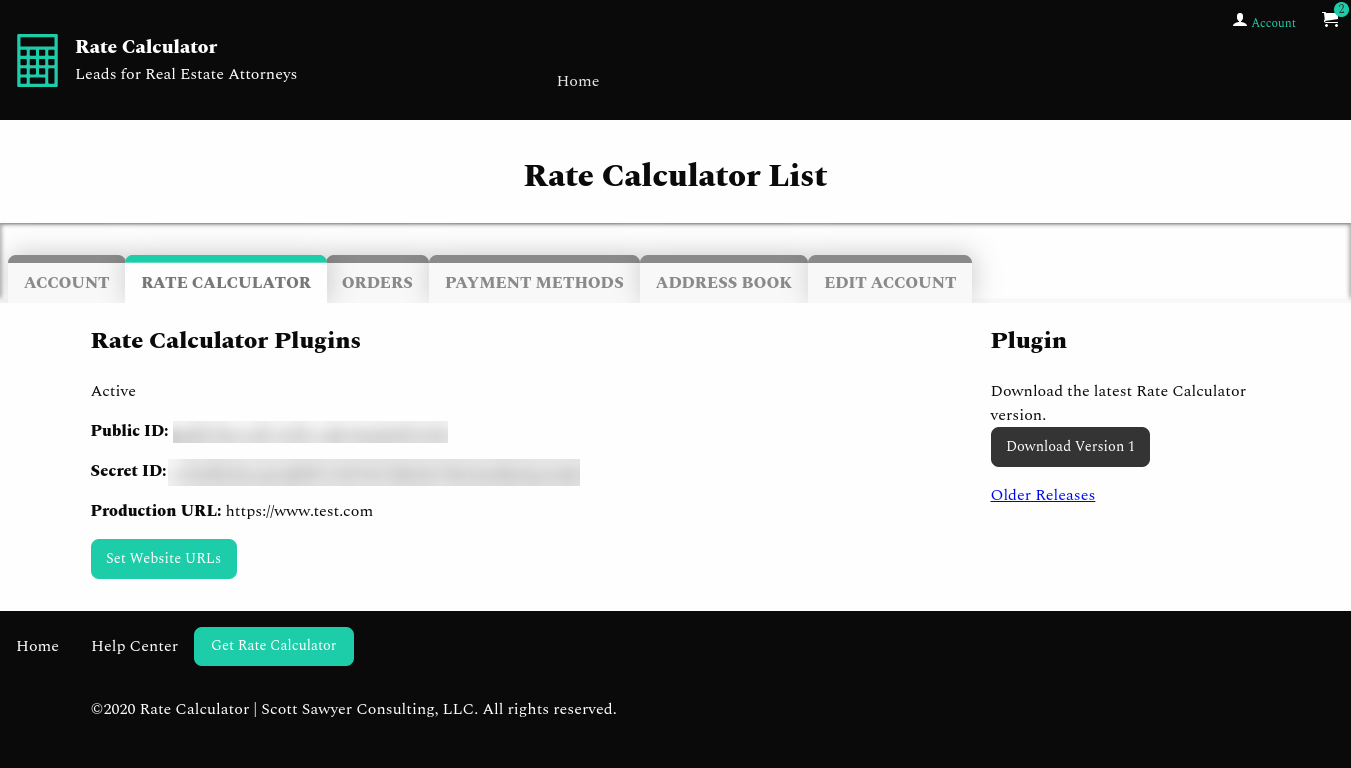
- Log into Rate Calculator.
- Click Account ( top right ).
- Go to the Rate Calculator tab.
- Copy your keys.
Step 2. Add Your Keys to WordPress
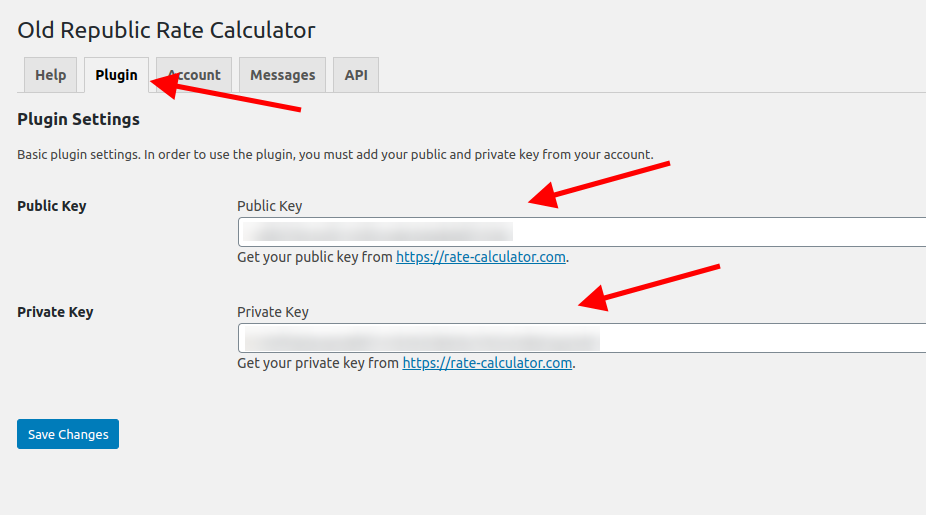
- Log into your WordPress Website.
- Go to Rate Calculator settings.
- Click the Plugin tab.
- Paste your IDs.
- Save.
Step 3. Add Your Old Republic Account
Rate Calculator only works with your Old Republic Title account. Please ensure your have EZJacket account. If you do not, please contact your Old Republic Title representative.
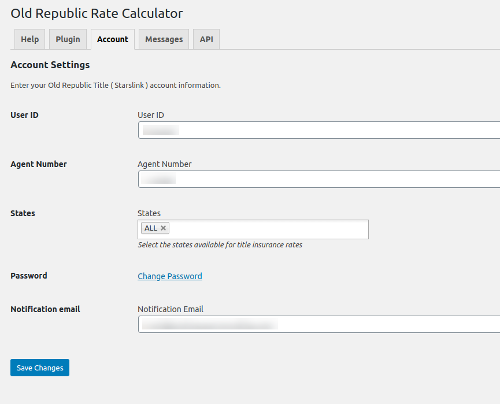
- In Rate Calculator settings, click the Account tab.
- Add your User ID, Agent Number, and Password.
- For States, only select the states in which you are set up with Old Republic.
- Add the email address to which leads should be sent.
- Save.
Step 4. Customize your messages
Rate Calculator allows you to customize messages displayed to your visitors. You should customize these messages with your own company information. If you are using Rate Calculator for the first time, you need to save this screen, even if you do not change the messages.
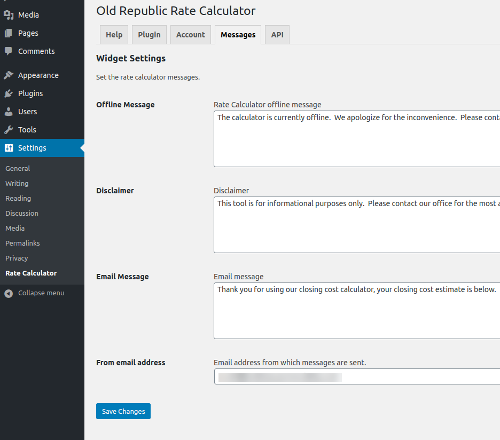
- Click the Messages tab.
- Alter the text to display information relevant to your visitors, such as the name of your firm, phone number, etc.
- Set the email address that you want displayed to your visitors. We highly recommend using an email with the same domain as your Website. If your Website is http://www.example.com, your email my be leads@example.com.
- Save.
Step 5. Add Rate Calculator to a page
Rate Calculator may be added to your Website in a variety of ways, such as with a shortcode or sidebar widget. This article only covers adding to a Page that uses Gutenberg. We recommend giving Rate Calculator a prominent position on the Page.
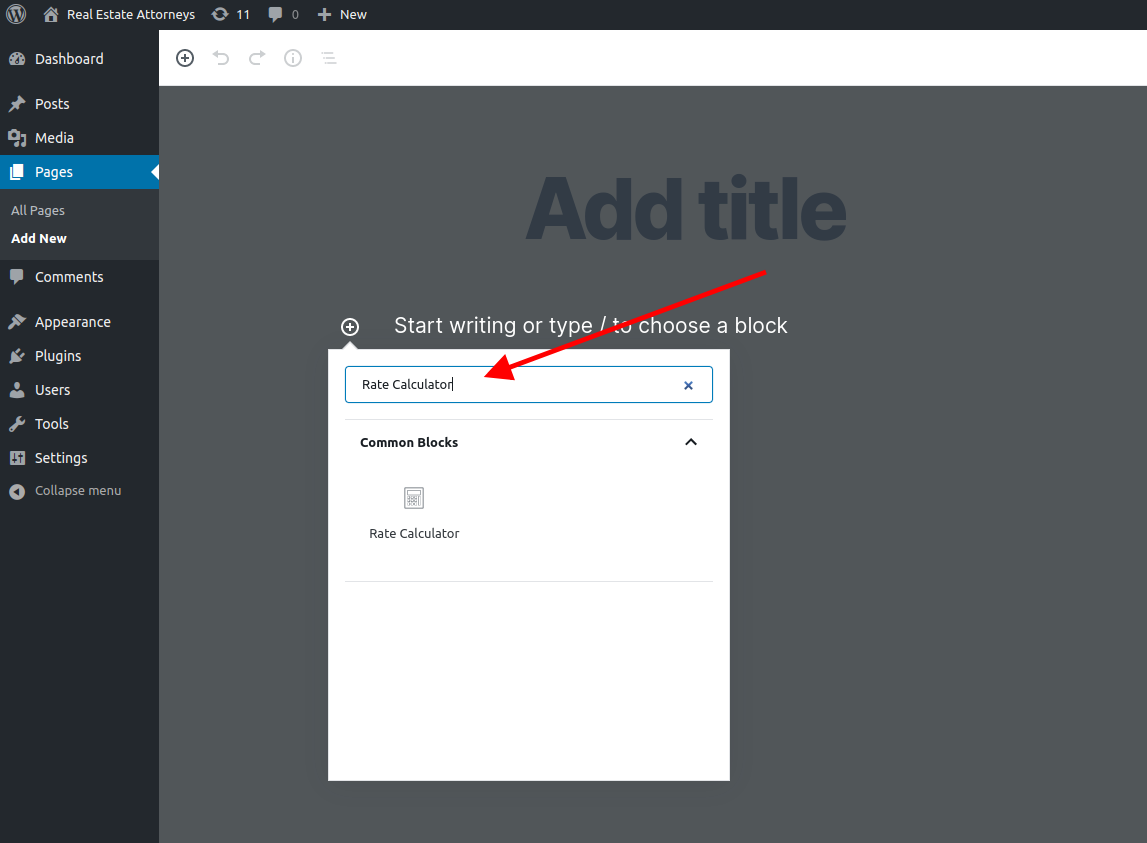
- Create a new page or edit an exist page.
- Click the Add Block button.
- Type Rate Calculator in the block search box.
- Select the Rate Calculator block.
- Set a title for Rate Calculator.
- Publish. Alternatively, you may Preview the page.
Step 6. Review the page
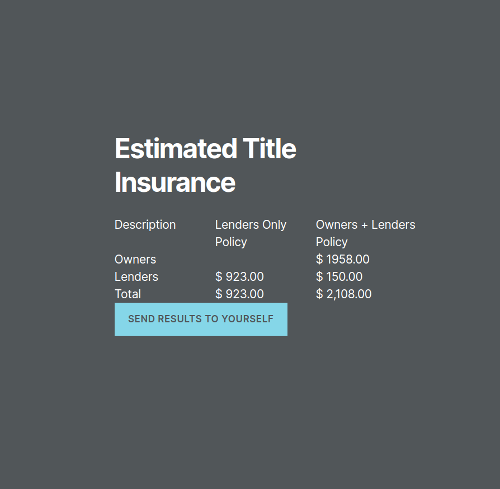
We always recommend reviewing your page and testing Rate Calculator. If the page is not working as expected, please review our Troubleshooting steps.
Rate Calculator is flexible and responsive by default, and attempts to utilize your current theme styling. However, you might want to adjust your theme styling if you want to customize the display.